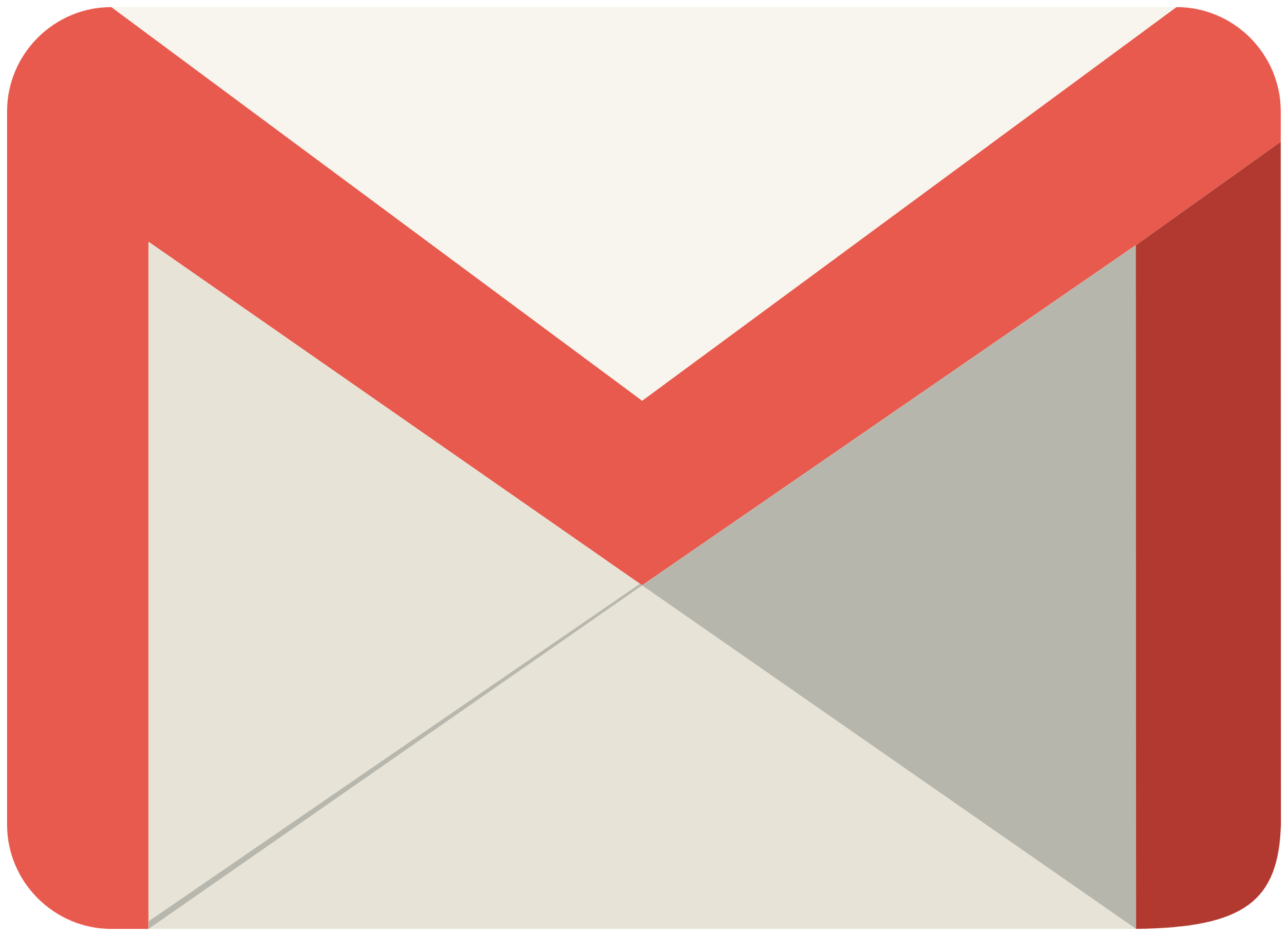Send System Email with Gmail and sSMTP
Introduction
In this post, I’ll guide you through setting up your system to send emails using Gmail and sSMTP, a simple tool for those who need to send emails from their local machine. This is particularly useful for system alerts, SnapRAID sync scripts, hard drive space usage notifications, and more.
Prerequisites
Installing Mutt
First, we need to ensure that Mutt, the email client, is installed:
1
2
sudo -i
apt install mutt
Next, ensure the root user has an email directory:
1
touch /var/mail/root
Installing sSMTP
Installing sSMTP on Debian/Ubuntu is straightforward:
1
apt-get install ssmtp
Configuration
Edit the ssmtp.conf file to set up Gmail for sending emails:
1
nano /etc/ssmtp/ssmtp.conf
Insert the following configuration, replacing GmailUsername and GmailPassword with your Gmail username and a one-time password if you have two-factor authentication enabled:
1
2
3
4
5
6
7
8
9
10
11
root=GmailUsername@gmail.com
mailhub=smtp.gmail.com:587
rewriteDomain=gmail.com
hostname=fileserver.local
TLS_CA_FILE=/etc/ssl/certs/ca-certificates.crt
UseTLS=YES
UseSTARTTLS=YES
AuthUser=GmailUsername
AuthPass=GmailPassword
AuthMethod=LOGIN
FromLineOverride=YES
Save and exit (Ctrl+X, then Y).
Setting Up User Aliases
You also need to define user aliases:
1
nano /etc/ssmtp/revaliases
Add the following, replacing youruser with your Ubuntu username:
1
2
root:GmailUsername@gmail.com:smtp.gmail.com:587
youruser:GmailUsername@gmail.com:smtp.gmail.com:587
Sending a Test Email
Now, try sending a test email using Mutt:
1
mutt
Follow these steps in Mutt:
- Press
mto compose a new email. - Enter the recipient’s email address, subject as “TEST EMAIL FROM MUTT”, and type your message.
- To send the email, press
Ctrl+X, thenY.
If everything is configured correctly, you’ll see “sending Message” followed by “Mail sent.”
Conclusion
You’ve now set up your system to send emails using Gmail and sSMTP. This setup is ideal for sending system alerts and monitoring messages from your Linux machine.
Make sure to replace /path/to/your/image.jpg with the actual path to an image that visually complements the content of your post. This post provides a detailed guide on setting up sSMTP with Gmail to handle system emails, a valuable tool for system administrators and home users alike.